If you're looking for a better way to stay organized and ensure essential tasks get done on time, it's time to try an hourly schedule template. They can be used for various purposes in your business and personal life.
To help you get on track, we've created a variety of free Microsoft Excel schedule templates for you to download and customize. Just click "Make a copy" and then navigate to File --> Download --> Microsoft Excel to open up your own sheet in the program.
You'll also find step-by-step directions for filling in each printable template, so you won't have trouble getting started. Plus, we’ve added some basic steps to create your own hourly schedule in an Excel spreadsheet to help you make something that perfectly fits your needs.
Let’s start with a Daily Schedule.
1. Daily Schedule Template
A daily schedule is a great way to organize your time and track what you need to do daily. This daily schedule template can be used for a variety of purposes, including:
- Planning your day
- Scheduling appointments
- Tracking tasks
- Time management

If you need more time for a certain to-do, feel free to adjust the schedule by adding additional time slots. And, if there are some days when you have more free time, go ahead and leave those time slots blank.
If life happens and you need to make adjustments, looking at the priority levels can help you decide what to bump. Either way, you’re still knocking tasks out of your to-do list.
2. Weekly Hourly Planner Template
Sometimes, you need to see more than a day at a time when you’re planning out your week. This weekly hourly schedule template can help with that, as it breaks each day down from hour to hour.
.webp)
You can change the times on the left side by double-clicking on the cells and typing in whatever times you need. Start by writing a general overview of what you need to accomplish in each day’s column. If you need more space, simply add more rows.
Please note that the template is set up as a table with alternating colors to keep it simple to read at a glance. Follow the steps in this Microsoft Office tutorial to adjust how your table looks.
3. Employee Shift Schedule Template
If you run a rotating shift schedule, you know just how challenging it can be to keep track of things and make it fair. To keep your employees up to date on which shifts they'll be working in the coming weeks, this employee shift schedule Excel template can help.
%20(1).webp)
It’s based on a 24-hour schedule that operates on a three-shift basis, with a half an hour overlap for passing down crucial information. The first is from 7 a.m. to 3:30 p.m., the second is from 3 to 11:30 pm, and the third shift is from 11:00 p.m. to 7:30 a.m.
For each day of the week, fill in the employee's name and title. To show which shift each employee works each day, use an “X” or a simple checkmark.
There's room on each page for five employees. If you have more than that, you'll want to print a couple of copies each week to account for everyone.
4. Hourly Cleaning Schedule Template
If you're running a customer-facing business, chances are your employees will need to do some tidying up throughout the day. This hourly cleaning schedule template will help you ensure that daily tasks related to cleaning are on time, so your business always looks its best.
.webp)
Go ahead and replace the generic "Task A" type cell labels with the jobs you need done. This could include taking out the trash, checking the bathrooms, or sweeping the floors. Or add and delete rows to update the number of cleaning tasks. Maybe you run a coffee shop with a lot of equipment that needs to be sanitized frequently. Or, maybe you only need to make sure your bathrooms are clean.
These are perfect for storing on a clipboard near the cleaning station.
5. Employee Schedule Template
Easily track which hours each employee works with this employee schedule template. It's designed to be a team schedule, so everyone can quickly see when they need to clock in and who is doing what.
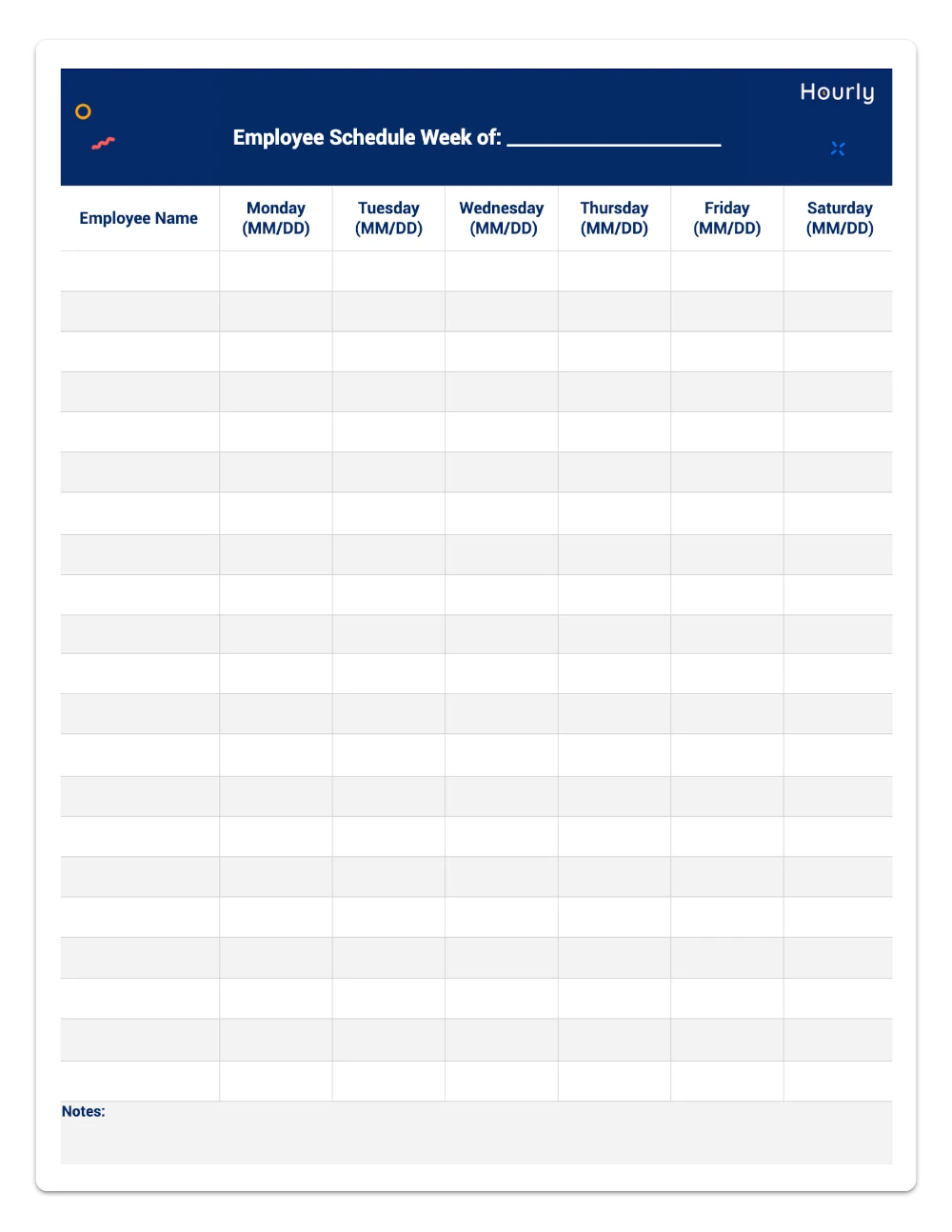
This employee work schedule template is currently set up as a Monday through Saturday workweek, but it’s adjustable to meet your needs.
Simply type your employees' names in the column on the left and write their schedules out in the other columns.
There’s also a “Notes” section at the bottom of each page. This is the perfect place for jotting down special events or projects requiring different staffing levels.
6. Appointment Schedule with 30-Minute Intervals Template
If you have employees making sales calls or setting other appointments, you need an appointment schedule that allows for half-hour intervals. This appointment schedule template can help with that.
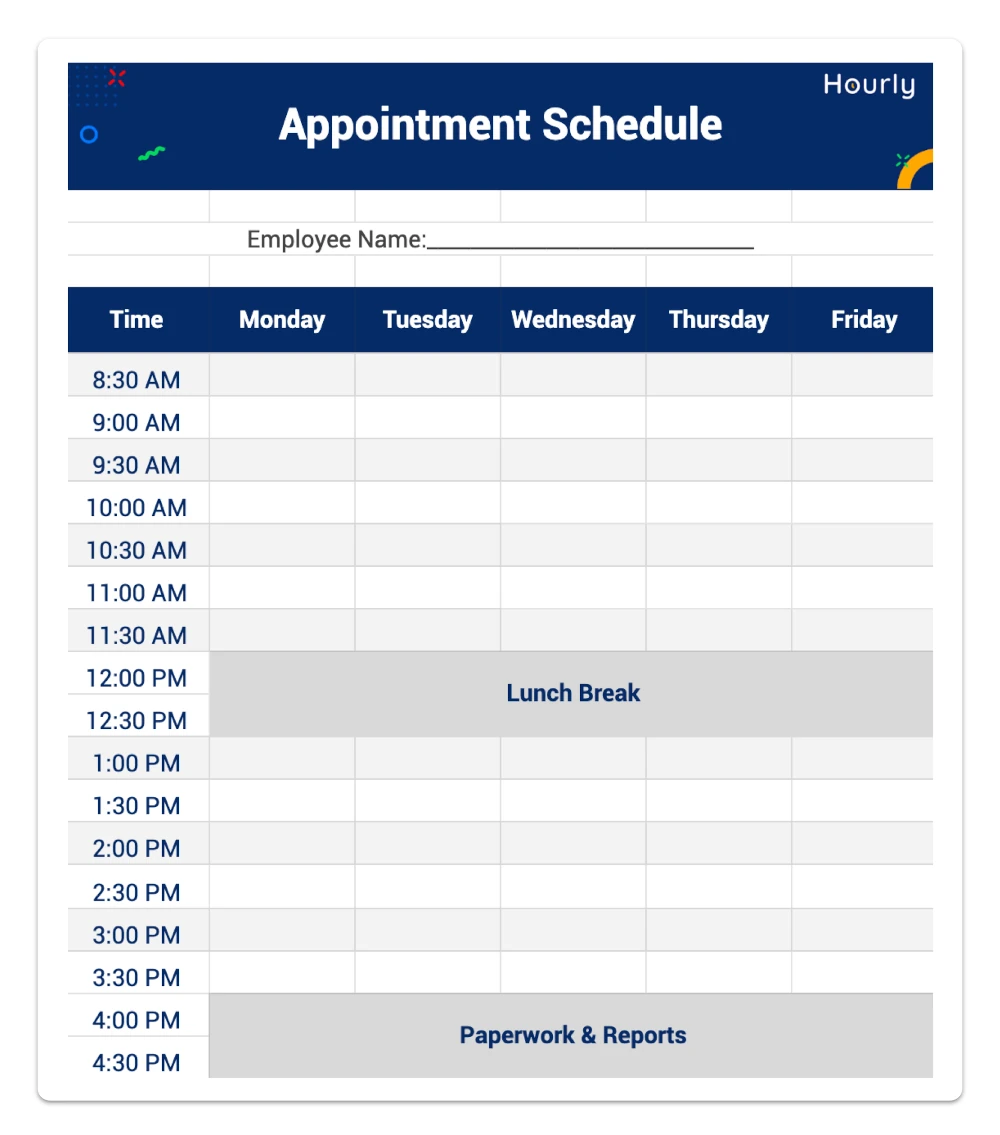
Feel free to adjust the start times to meet your company's needs. For example, if your employees work 4/10s, you’ll want to add more time slots each day. Your employee’s lunchtime can also be adjusted.
Also, this template’s final hour of the day is dedicated to paperwork and filing reports. But you don't have to keep it that way. If you prefer, unmerge the cells and add the borders. Then, you'll free up two additional scheduled time slots a day. To unmerge cells, follow this Microsoft Office tutorial.
Likewise, the merge cells feature can be utilized if you need to account for longer appointments or events. The same tutorial mentioned above covers how to do this.
After a few weeks, you can flip back and see the monthly calendars for your employees and keep track of how their appointments are going. It makes a simple reference for doing evaluations and goal setting together.
7. Training Schedule Template
Sometimes, you have to provide your team with mandatory classes, such as diversity or sexual harassment training. But to be sure your company is still operational, you may not be able to train everyone at the same time. This training schedule template is sort of like a class schedule. It tells team members when to report to their training sessions. The sample template divides employees into two teams for training, Team A and Team B.
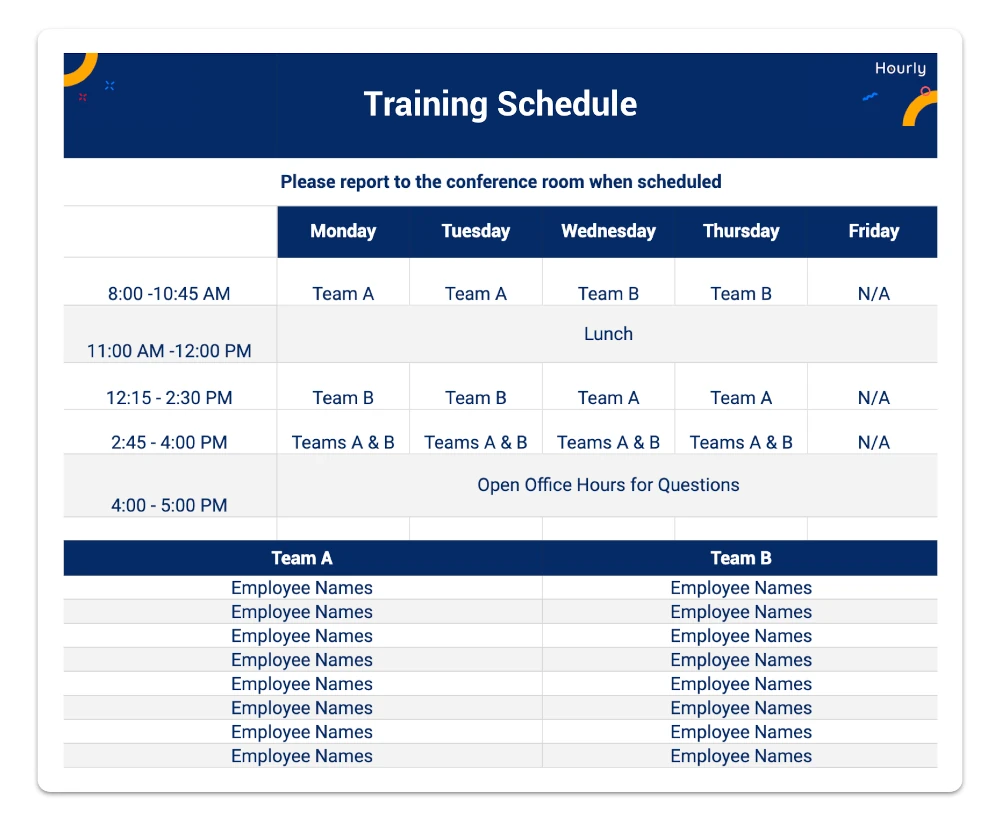
While Team A is in training, Team B covers your company’s essential functions. And then, they switch.
There’s a spot at the bottom for team rosters. This way, everyone can quickly see which team they’re on, so they know when it’s time for training.
You could also tweak this template to track when everyone needs to report for virtual training and testing.
8. Daily Work Schedule Template
Help new or struggling employees stay on task with this simple daily work schedule template. On one side, there’s room to list high-priority tasks you’d like the employee to focus on. Underneath that, there’s a spot to write other task suggestions they can tackle if time permits. Finally, you’ll also find a place to jot down important reminders on that side.
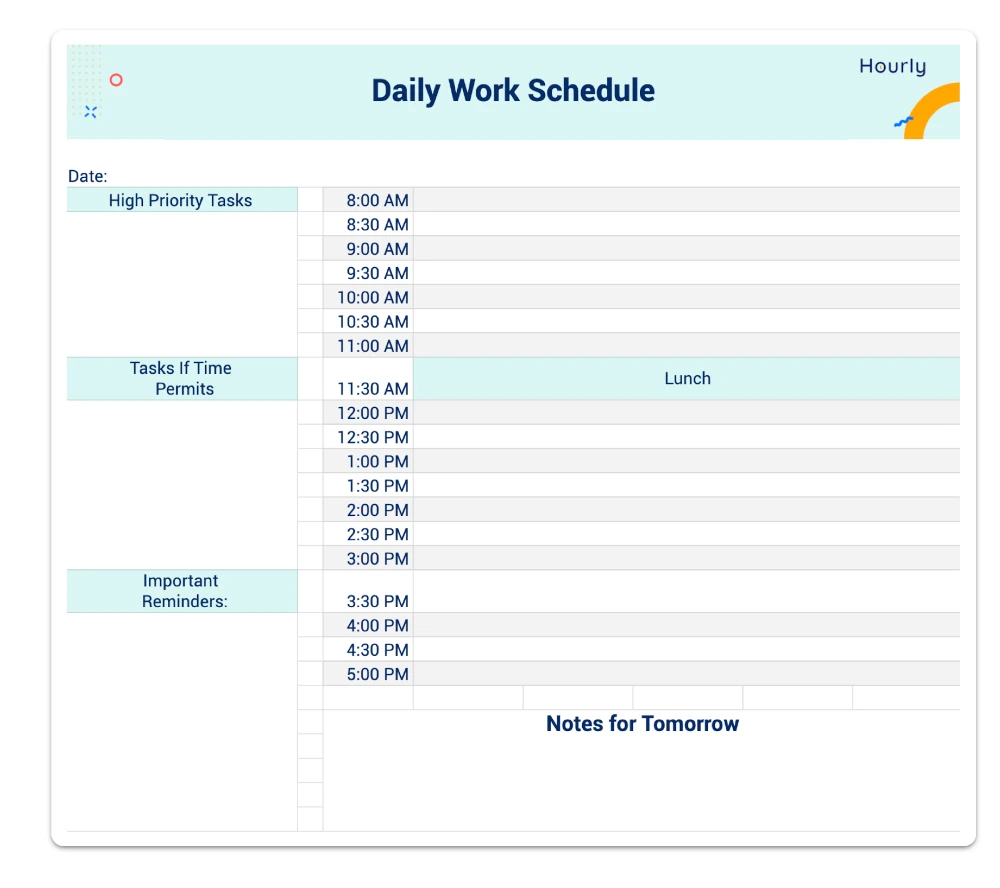
The rest of the template is dedicated to employee time management. It’s divided into 30-minute intervals to help the employee plan their day.
At first, you may need to sit down together each morning and fill this schedule out together. But, after they get the hang of it, they can continue using this tool to help ensure everything gets done.
How Do I Create an Hourly Schedule in Excel?
None of our free templates may be exactly what you're looking for. If that's the case, you may need to create your own hourly schedule in Excel from scratch. See below for a quick tutorial on how to do that.
And if you don't have Microsoft Excel, you may be able to follow these steps to create a similar template in Google Sheets, even though the process might be slightly different in that program.
1. Brainstorm
What kind of schedule do you want to create? What does it look like in your mind?
A few minutes spent planning or even drawing a rough visual on paper can save you a lot of time and frustration down the road.
2. Open Excel and Create a New Worksheet
Once your file is open, it’s time to start creating your schedule. Merge cells together at the top to create a larger header.
3. Label Your Columns
Then, start labeling your columns. For example, if you're creating a daily schedule, your columns might be labeled "Priority 1” or “Most Important.” If you’re creating an hourly schedule, you could label your columns “Activity” and “Notes.”
Add additional columns if you want to get a bit more detailed. For example, you might include columns for time periods, project names, and tasks.
4. Label Your Rows
Now, decide what your rows are going to be. Often, this spot works best for keeping track of times. But, you get to make it meet your needs so don’t feel locked into listing time slots here.
5. Add Data
Once you add your labels, start filling out your spreadsheet. Fill in anything you don’t want to write by hand once you print it.
6. Tweak as You See Fit
Often, you won’t get your spreadsheet exactly right the first time. That’s okay! Use the tips below to tweak it until it looks great.
And, remember, there’s no shame in deciding to scrap one template and start over fresh with a new one. You’ll learn a lot from the process, and it’ll help your next one turn out even better.
Tips for Customizing Your Excel Templates
Now that you have created your basic Excel template, it’s time to make it work with these tips.
General Tips
No matter which template you use, these tips can help you get the most out of it.
- Remember to save your template so you can use it again and again.
- Make a copy of the file before you make any tweaks, so if something goes wrong, you can go back to the original one.
- Adjust the size of each cell so they’re large enough for you to write in.
- Adjust the number of rows or columns (this Microsoft tutorial can help!).
- Delete rows or columns that don’t make sense.
- Replace wording or times that don’t fit.
- Add motivational sayings to encourage your team.
Formatting Tips
With a few formatting tweaks, it’s possible to take a generic free download and turn it into something you’re excited to use. Try:
- Adding conditional formatting to highlight important information or make it easier to see patterns
- Make the headers bold or use a different color for header cells
- Color coding each day
- Adding borders to improve its appearance
- Changing the theme or colors of the whole spreadsheet (use this Microsoft tutorial to help)
- Adding your company logo (some of the templates have a spot for this, but feel free to add it to any of them)
Day-to-Day Use Tips
Once you finish customizing your template, use these tips to make the schedule even more useful:
- Print out enough copies for each employee.
- Hang a copy up in an employee common area so everyone can see it.
- Save a digital copy to your company’s website or cloud so your staff can access it from anywhere.
- Have a short training session with your staff to let them know about the schedule and provide any information they need to know about it.
- Save a copy for future reference—you never know when you might need to refer back to an old schedule, so keep them organized in a binder or digitally to quickly find what you need.
- If creating your own personal schedule, print out several and store them in a three-ring binder to create your own daily planner.
Stay Organized with Excel Templates
Creating a schedule in Excel can help you stay organized and on track. Whether you need to create a daily, weekly, or hourly schedule, plenty of online templates can make the process easier. The free downloads above give you a starting point to make a schedule that works for you.






